How To Add Custom Font in FPDF
In this tutorial shows, how to add custom font in FPDF library.
The FPDF library includes a set of predefined standard fonts only. If we add a custom font to FPDF, we will need to follow these steps:
1.Prepare the Font Files:
We will download the TrueType font file (TTF) for the custom font you want to use.
2. Conter TrueType Font (.ttf) into FPDF Font Library(.php and .z):
FPDF cannot directly utilize fonts from TrueType Font (TTF) files so we convert all the TrueType (TTF) fonts into FPDF font library from this http://www.fpdf.org/makefont/.
When you upload a TrueType Font (TTF) file in http://www.fpdf.org/makefont/ link,It will generate two files as shown in the following image.
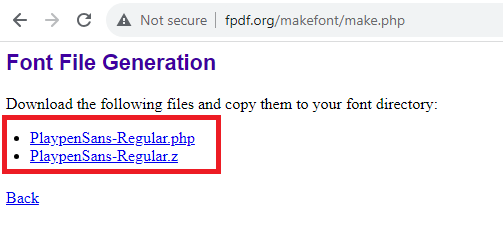
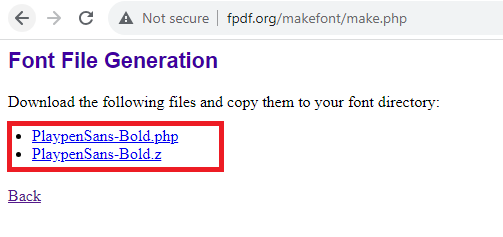
3.Add The Custom Fonts in FPDF Library:
When converting TTF files, we'll obtain PHP and Z files with the same names as the font file.Copy Copy all *.php and *.z Files in FPDF Font folder (fpdf185/font/).
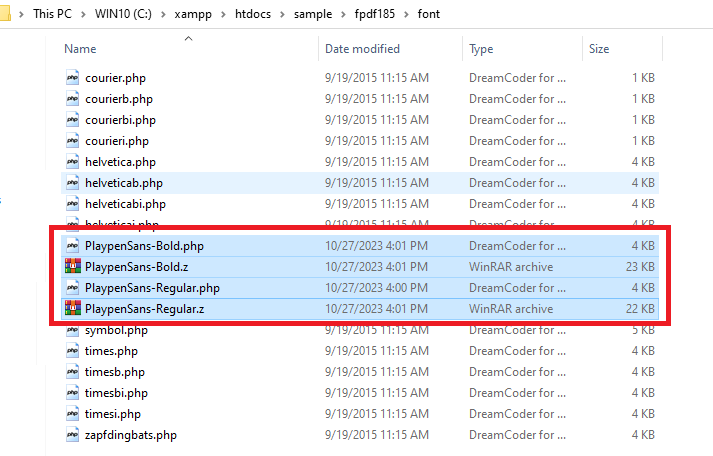
4.Add the font into the documents:
To add a custom font to fpdf documents, use the AddFont method of the fpdf library.
<?php $pdf->AddFont('font_family','font_style','font_definition_file'); ?>
The following example shows, how to add custom font in FPDF.
<?php require('fpdf/fpdf.php'); $pdf = new FPDF(); $pdf->AddPage(); $pdf->AddFont("PlaypenSans","","PlaypenSans-Regular.php"); $pdf->AddFont("PlaypenSans","B","PlaypenSans-Bold.php"); $pdf->SetFont("PlaypenSans","",16); $pdf->Cell(50,10,"Sample Text"); $pdf->SetFont("PlaypenSans","B",16); $pdf->Cell(50,10,"Sample Text"); $pdf->Output(); ?>